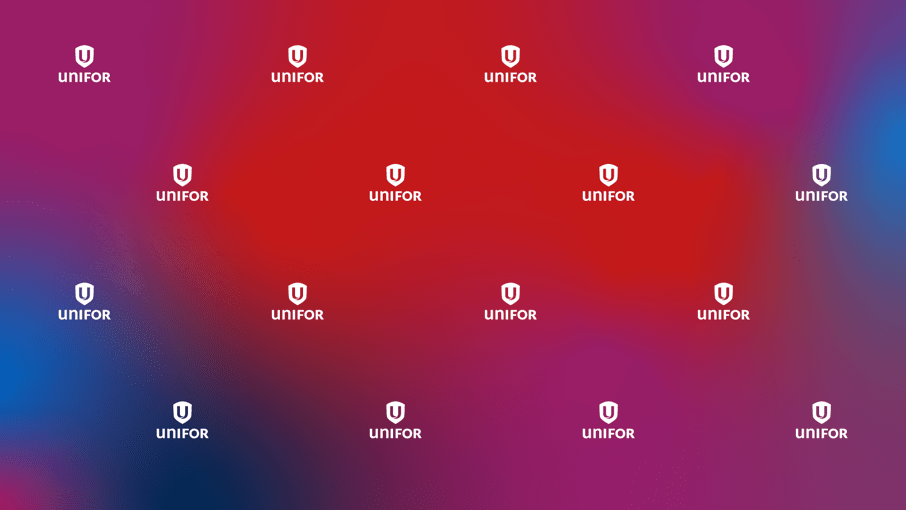Main Image
Image

Share
The following instructions apply to both Windows and MacOS.
- After creating or joining a Zoom call, move your cursor to the bottom of the screen to activate the toolbar (you should see Mute/Unmute and Stop/Start Video buttons at bottom left).
- Click on ^ on the upper right corner of the Stop/Start Video button to reveal a pop up menu.
- Click on Choose Virtual Background...
- Under Background & Filters click on the + button and then Add Image to select the image file you want as your Zoom background (must be .jpg .png or .tif file).
- If your image looks backwards, check/uncheck the Mirror my video box at the bottom of the Background & Filters window.
For iOS mobile and tablet devices:
- After creating or joining a Zoom call, tap the screen to activate the toolbar.
- Tap the ... icon on the bottom right corner to reveal a pop up menu.
- Select Backgrounds and Filters (Note: If your device doesn't support Virtual Backgrounds, you won't see this option.)
- In the Backgrounds and Filters menu select the + option and select the image saved to your device (must be .jpg .png or .tif file). Select Done in the bottom right corner once you've your image. (must be .jpg .png or .tif file).
- If you haven't already, grant Zoom permission to access your camera.
- Use the < icon in the top left corner to navigate through your device's storage folders to find additional images saved to your device.
For Android mobile and tablet devices:
- After creating or joining a Zoom call, tap the screen to activate the toolbar.
- Tap the ... icon in the bottom right corner of the screen.
- Tap Virtual Background (Note: If your device doesn't support Virtual Backgrounds, you won't see this option.)
- If you haven't already, grant Zoom permission to access your camera.
- Select an image, or use an image from your device by tapping the + icon.
Download Unifor Virtual Backgrounds here:
https://www.dropbox.com/sh/q8xb2apt3rtlnzz/AADC6wEYqDkiEoMayh_kBFc_a?dl=0